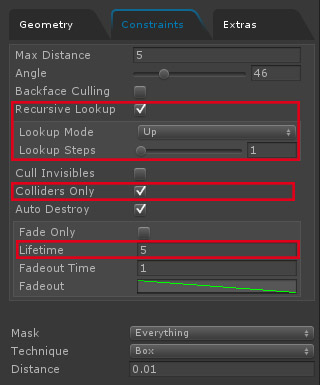Create mesh prefab from decal
To create a proper mesh prefab out of a decal instance, copy the script below to one of your Editor folders (e.g. Assets/Scripts/Editor). To create e prefab, just select your decal in the scene view and press Assets/Create Decal Mesh Prefab from the main menu.
using UnityEditor;
using UnityEngine;
public class WizardCreateLight
{
[MenuItem("Assets/Create Decal Mesh Prefab")]
static void CreateWizard()
{
GameObject o = Selection.activeGameObject;
MeshFilter filter = o.GetComponent();
if (filter != null)
{
if (filter.sharedMesh != null)
{
AssetDatabase.CreateAsset(filter.sharedMesh, AssetDatabase.GenerateUniqueAssetPath("Assets/decal_mesh.asset"));
AssetDatabase.SaveAssets();
}
}
}
}

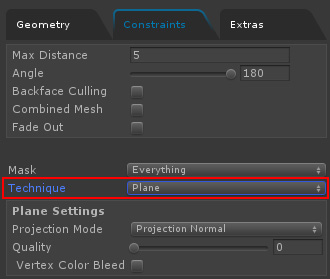
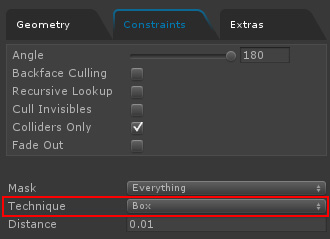
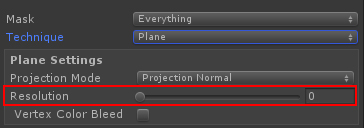
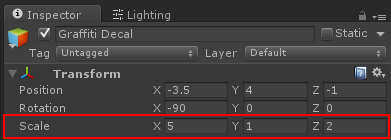 Note: As with all mesh-based decals, make sure to bake the decal once it has been placed. When spawned in code, use
Note: As with all mesh-based decals, make sure to bake the decal once it has been placed. When spawned in code, use